HubSpot’s free online form builder lets you fill your CRM with leads and capture anonymous website visitors. You can customise forms to make your offer even more compelling and doing so is easy thanks to HubSpot’s handy drag and drop builder.
Here’s how to create a form in HubSpot — I promise, it’s a breeze.
Creating a form in HubSpot step-by-step
Read on for our 12-step instructions or if you're short on time, hit play on the video below for a walkthrough.
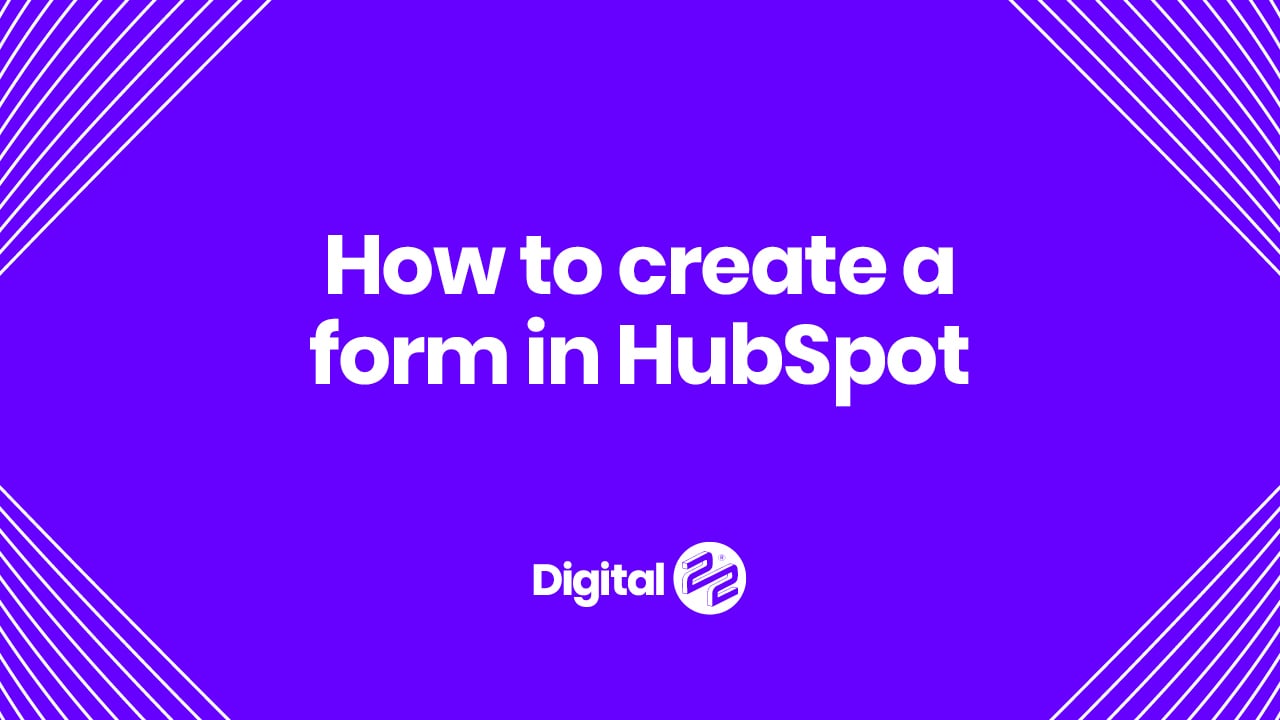
Step 1
Choose the account you want to work in and click Marketing > Lead Capture > Forms.
Step 2
Select Create Form in the upper right corner marked in orange.
Step 3
Choose which type of form you want to create, picking between an Embedded Form, Standalone Page, Pop-up box, Dropdown banner, Slide in left box and Slight in right box.
Step 4
Select Next in the upper right corner marked in orange.
Step 5
Choose between a blank template or a custom template.
Step 6
Select Start in the upper right corner marked in orange.
Step 7
Click the pencil icon at the top of the page to edit the form name.
Step 8
Edit the existing form fields using the left-hand search bar. You can also create new properties by clicking the Create New tab.
Step 9
Beneath the form title, navigate from Form to Follow Up to create a triggered email and follow the instructions to complete the workflow.
Step 10
Navigate from Follow Up to Options to choose and edit a thank you message, select an account for submission notifications and select or deselect advanced items.
Step 11
Navigate from Options to Style & preview to finalise branding and review the finished form.
Step 12
Publish your form by hitting Publish in the upper right corner marked in orange.
Other things you need to know about creating HubSpot forms
- You can embed HubSpot forms on external websites and share them on standalone pages
- Most HubSpot forms require email addresses to create contacts, but there are some exceptions if you alter your submissions settings
- You can enable automatic ticket creation on any HubSpot form, ensuring you’re given a place to answer incoming queries
- You can add rich text areas to forms in between fields to add text, headers and spacing to make forms feel uniquely you
- You can create up to three follow up emails off the back of a form to make lead nurturing even more targeted and effective
- You can analyse submission data directly in HubSpot by navigating to Marketing > Lead Capture > Forms and hovering over the form to select Actions > View Submissions
Making HubSpot forms even more effective
HubSpot forms are easy to use and have a huge impact on engagement, conversions and, ultimately, on contact databases. However, research states multi-step forms — forms with many form fields broken up over various pages — are even more effective:
When directly comparing on-page forms and multi-page forms, multi-page forms saw a 214% increase in leads (Instapage).
And for some clients, such as B2B financial business BrokerNotes, multi-step forms can increase conversion from 11% to 46%, achieving this spike in a single night (Venture Harbour).
While on-page forms with too many fields put people off, forms that gather extensive information yet break it into digestible chunks do surprisingly well, often performing even better than short, snappy forms.
Multi-step forms are the obvious choice for unavoidably long processes like event registrations or first-time checkouts. Customers understand that, in these instances, forms need to be longer but they also need to remain engaging.
Separating the form into logical sections is the perfect way to do this, keeping the user onboard throughout the entire process and never risking drop off at the very last hurdle.
Try out the WordPress MultiStep HubSpot Form plugin today
HubSpot forms should have the option to support all types of submissions, from simple newsletter sign-ups to more complex service commitments. Now, it does with our WordPress MultiStep HubSpot Form plugin.
Try it for yourself and create simple forms that support all the most essential information. Get access using the button below. 👇👇👇
Real Growth. Real Impact.
AI and HubSpot: Transformation... If Enabled Properly
'Should I use HubSpot?' 32 fundamental reasons why you should
Interviewing an AI version of HubSpot's founder was weird
Avidly named HubSpot EMEA and APAC Partner of the Year
Transforming content strategies: Avidly earns HubSpot Content Experience Accreditation
Breeze: Everything you need to know about HubSpot's powerful AI
See why enterprises choose Avidly
Let’s build your HubSpot success story
Compelling final call to action - with accompanying link to Contact page







